3 Easy Ways To Make 3dsmax Interactive Faster

Create a Stunning 3D Kitchen Backsplash with Affordable DIY Ideas
March 2, 2023
3D Interior: The 10 Best 3D Interior Design Services
March 6, 20233 Easy Ways To Make 3dsmax Interactive Faster
what is 3ds max interactive
3ds Max Interactive is a virtual reality (VR) engine that expands 3ds Max's ability to generate realistic and interactive architectural visualizations based on Autodesk 3dsmax Stinger for creative visualization experts.
3dsmax Interactive is a real-time rendering engine that allows you to interactively visualize and modify your 3D models in real-time. It is designed to be fast and responsive, allowing you to make changes to your scene and see the results . This makes it a powerful tool for creating and iterating complex 3D scenes, as well as for presenting your work to clients or stakeholders. 3DSMAX Interactive is part of the 3DSMAX software suite, which is used in the architecture, engineering, and construction industries, as well as in film, television, and video game production.

3DSMAX Interactive is an essential tool for 3D modeling and animation, used by professionals and hobbyists alike. However, the performance of 3DSMAX Interactive can be a bit sluggish at times, especially when working on complex scenes. Slow response times and stuttering animations can quickly become frustrating and impact productivity. Fortunately, there are several ways to make 3DSMAX Interactive faster, and in this article, we will explore three of the most effective methods.
Step-1:
Optimize Your 3DSMAX Interactive Settings
One of the most common reasons for slow performance in 3DSMAX Interactive is incorrect settings. By optimizing your settings, you can significantly improve the speed and performance of the software. Here are some ways to optimize your 3DSMAX Interactive settings:
- Reduce the Number of Viewports
- Adjust The Display Quality
- Disable The Preview Of Complex Objects
- Turn Off Realistic Materials
Reduce the Number of Viewports
Reducing the number of viewports in 3DSMAX Interactive can be an effective way to improve performance and make your workflow more efficient. Here are some steps you can take to reduce the number of viewports: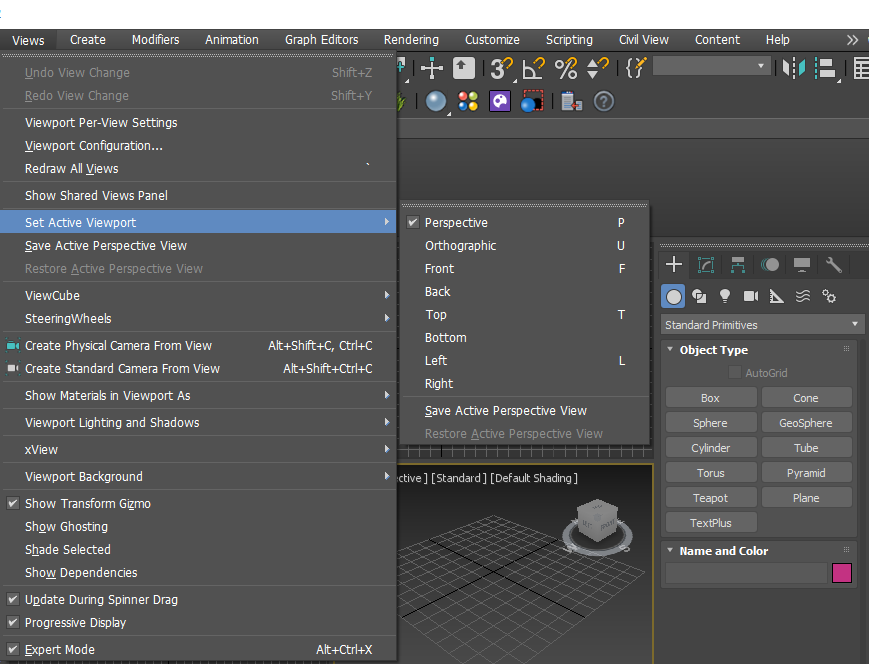
Use only the viewports you need:
By default, 3DSMAX Interactive opens with four viewports, but you may not need all of them. Consider closing any viewports you're not using, such as Top, Front, or Back views. This will free up system resources and improve performance.
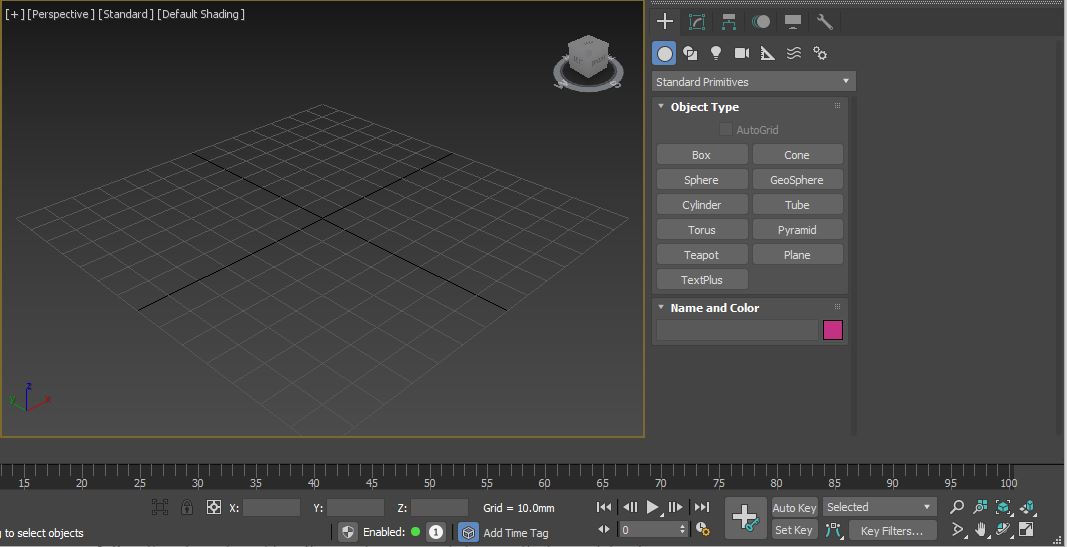
Use the single viewport mode:
3DSMAX Interactive also has a single viewport mode that allows you to focus on one viewport at a time. This can be especially helpful when working with complex scenes, as it reduces the amount of information on the screen and makes it easier to navigate.
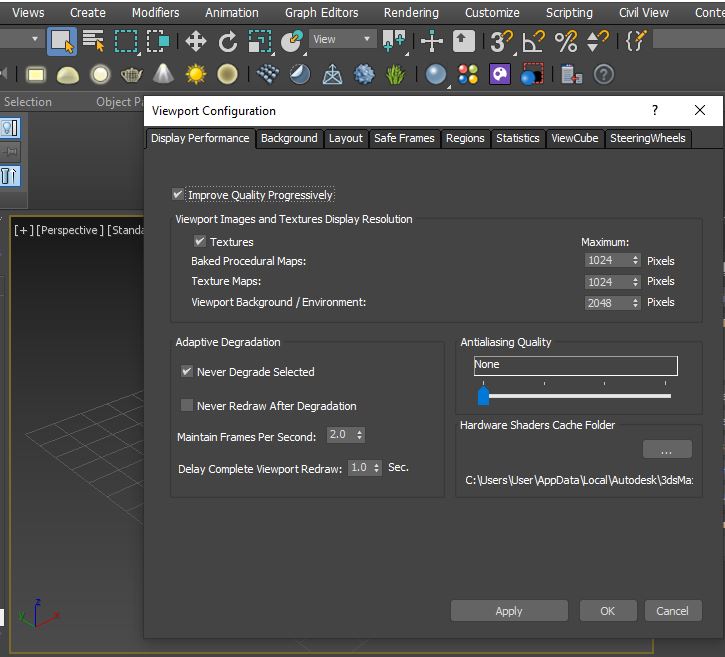
Use viewport configuration settings:
3DSMAX Interactive also has viewport configuration settings that allow you to customize the layout of your viewports. You can adjust the size, position, and number of viewports to fit your specific needs. This can help you maximize your screen real estate and improve your productivity.
By reducing the number of viewports, using the single viewport mode and viewport configuration settings, you can streamline your workflow and improve the performance of 3DSMAX Interactive. Give these tips a try and see how they can help you work more efficiently and effectively!
Adjust The Display Quality:
3DSMAX Interactive has several display quality settings. If you are experiencing slow performance, try reducing the display quality to a lower setting.Change the viewport display settings:
3DSMAX Interactive has several viewport display settings that affect the quality of the graphics displayed in the viewport. By reducing the quality of the display settings, you can improve performance without sacrificing too much visual fidelity. For example, you can reduce the texture resolution, turn off shadows or reflections, or use simpler materials.
Use the display driver settings:
Your graphics card drivers can also affect the performance of 3DSMAX Interactive. Check your graphics card settings and make sure that they are optimized for performance. You can also adjust the anti-aliasing settings to improve performance without sacrificing too much image quality. Use for different model, supported USDZ to Obj models that can be converted to other devices.
Use the hardware configuration settings:
3DSMAX Interactive has hardware configuration settings that allow you to optimize the performance of your system. For example, you can adjust the graphics card memory usage, enable or disable DirectX features, and adjust the number of threads used for rendering.
By adjusting the display quality settings, you can improve the performance of 3DSMAX Interactive and make your workflow more efficient. Give these tips a try and see how they can help you work faster and more effectively!
Disable The Preview Of Complex Objects:
If you have a scene with many complex objects, disabling their preview can help to improve performance.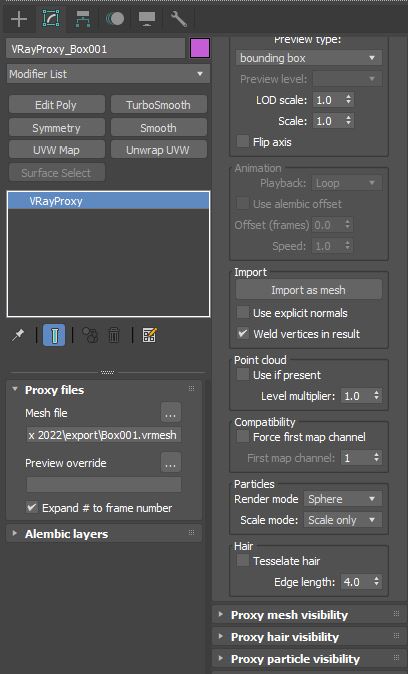
Use the Proxy Objects:
Proxy objects are simplified versions of high-polygon objects that allow you to work with complex geometry without sacrificing performance. By using proxy objects in place of high-polygon objects, you can reduce the load on your system's CPU and GPU, which can help to speed up your workflow. To create a proxy object, simply right-click on your high-polygon object and select "Convert to > Proxy." 3DSMAX Interactive has a feature called Proxy Objects that allows you to replace complex objects with simplified versions. This can significantly reduce the amount of processing power required to display the object in the viewport. To use Proxy Objects, select the complex object in the scene, right-click, and select "Convert to Proxy".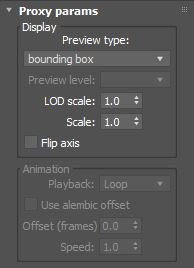
Use the Level of Detail (LOD) feature:
The Level of Detail (LOD) feature in 3DSMAX Interactive allows you to adjust the level of detail displayed in the viewport based on the distance from the camera. This can help to reduce the amount of processing power required to display complex objects that are far away from the camera.Disable the viewport preview for complex objects:
You can also disable the viewport preview for complex objects entirely. To do this, select the object in the scene, right-click, and select "Object Properties". In the Object Properties window, uncheck the "Display as Box" and "Display as See-Through" options.By using Proxy Objects, the Level of Detail feature, and disabling the viewport preview for complex objects, you can significantly improve the performance of 3DSMAX Interactive and make your workflow more efficient. Give these tips a try and see how they can help you work faster and more effectively!
Turn Off The Realistic Materials:
Realistic materials can be resource-intensive, so if you are not using them, consider turning them off.
Step-2:
Use Proxy Objects:
Proxy objects are low-polygon representations of high-polygon models that can help improve performance in 3DSMAX Interactive. Here's what you need to know about proxy objects:- What Are Proxy Objects?
- How To Create Proxy Objects?
- Benefits Of Using Proxy Objects
What Are Proxy Objects?
Proxy objects are simplified versions of complex models that allow you to work with them faster and more efficiently.
How To Create Proxy Objects?
To create a proxy object, select the high-polygon model you want to simplify, go to the "Utilities" tab, and choose "ProOptimizer." In the ProOptimizer dialog box, adjust the settings to create the desired level of simplification. Utilities panel > Utilities rollout > More button > Utilities dialog > Batch ProOptimizer
Benefits Of Using Proxy Objects:
Using proxy objects can significantly improve the speed and performance of 3DSMAX Interactive. They allow you to work with complex models in real-time, without the need for constant rendering or processing.
Step-3:
Optimize Your Hardware
The hardware you use can have a significant impact on the performance of 3DSMAX Interactive. If you're experiencing slow response times or stuttering animations, it might be time to upgrade your hardware. Here are some hardware optimization tips:
- Upgrade Your Graphics Card
- Increase Your RAM
- Use An SSD
Upgrade Your Graphics Card:
A powerful graphics card can help to improve the performance of 3DSMAX Interactive, especially when working with complex scenes.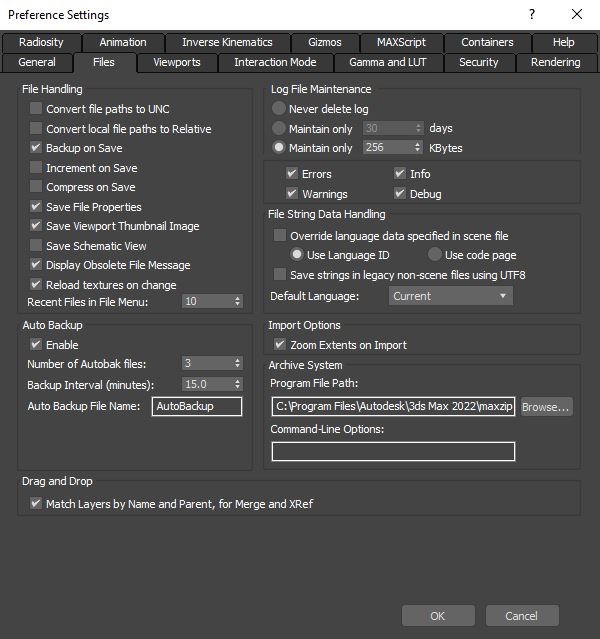
Increase Your RAM:
3DSMAX Interactive can be resource-intensive, so increasing your RAM can help to improve its performance.Tip: The Ram speed, recommended result is also listed in the analysis log file. This profile can be directly entered in the Relative ram speed profile %flow rate vs. %shot volume.
Check your system requirements:
Before upgrading your RAM, check the system requirements for 3DSMAX Interactive to make sure your system is compatible. You can find the system requirements on the Autodesk website or in the product documentation.
Determine how much RAM you need:
Depending on the complexity of your scenes and the size of your textures, you may need more or less RAM. To determine how much RAM you need, check the memory usage of 3DSMAX Interactive while working on your scenes. If the memory usage is close to the maximum amount of RAM available, you may benefit from upgrading your RAM.Install more RAM:
Once you've determined how much RAM you need, you can install more RAM in your system. You can purchase RAM from a computer hardware store or online retailer. Make sure to follow the installation instructions carefully to avoid damaging your hardware.
Use An SSD:
A Solid State Drive (SSD) can significantly improve the speed of your system, including the performance of 3DSMAX Interactive.This is the title
1Will using proxy objects affect the quality of my final render?
No, using proxy objects will not affect the quality of your final render. They are only used for working in 3DSMAX Interactive, and the high-polygon models will still be used for rendering.
2Do I need to upgrade my entire computer to optimize my hardware?
No, you don't necessarily need to upgrade your entire computer. Upgrading your graphics card, increasing your RAM, or using an SSD can all help to improve the performance of 3DSMAX Interactive.
3Are there any other settings I can adjust to improve performance?
Yes, there are several other settings you can adjust, such as disabling shadows or reflections, reducing the number of lights in your scene, and using simpler materials. Experiment with different settings to find the best balance between performance and quality.
Conclusion:
You can improve the speed and performance of 3DSMAX Interactive by making changes to your settings, using proxy objects, and upgrading your hardware. These methods are easy to implement and can have a big impact on your workflow and productivity. So, give them a try and see how much faster and smoother your 3DSMAX Interactive experience can be!


